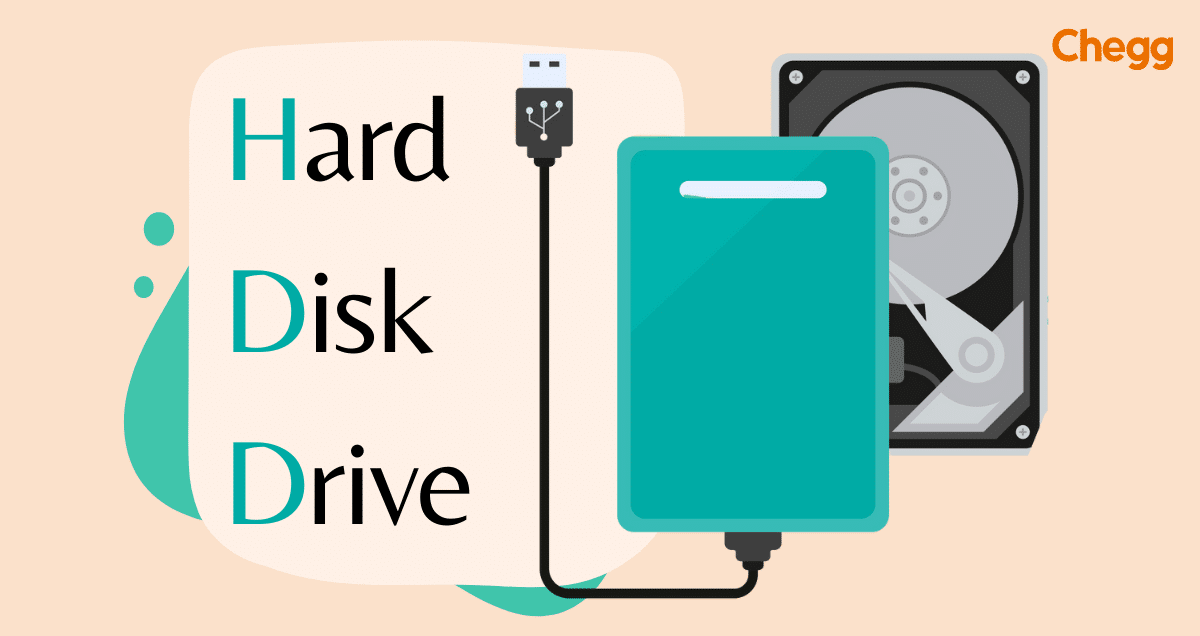Table of Contents
HDD Full Form
When discussing computer storage, you might come across the term HDD Full Form, which stands for Hard Disk Drive. An HDD is a key component in many computers and digital devices, used to store large amounts of data like files, applications, and operating systems. This technology has been in use for decades and is known for being both reliable and affordable.
In this blog, we will take a closer look at HDDs, examining how they function, their history, and the different types available today. We will also compare them to newer storage options like Solid-State Drives (SSDs) and discuss their advantages and disadvantages. Whether you’re interested in learning more about your computer’s inner workings or just curious about storage technology, this guide will give you a clear understanding of Hard Disk Drives. Join us as we explore the important role HDDs play in today’s tech world.
HDD Full Form in Hindi
The full form of HDD in Hindi is “हार्ड डिस्क ड्राइव (Hard Disk Drive)”. Here’s a breakdown of the words:
- हार्ड (Hard) – refers to the physical hardness of the disk platters inside the drive.
- डिस्क (Disk) – refers to the circular platters that store data.
- ड्राइव (Drive) – refers to the electronic device that reads and writes data to the disks.
Therefore, “हार्ड डिस्क ड्राइव (Hard Disk Drive)” translates to the device with hard disks for storing data.
What is an HDD?
An HDD stands for Hard Disk Drive. It’s a storage device used in computers and laptops to save and retrieve digital information. Inside an HDD are spinning disks or platters covered with a special coating where data is stored. There are also read/write heads that move across these disks to read or write data.
HDDs don’t lose data when the power is off, which is why they’re called non-volatile storage. They’re known for holding a lot of data, ranging from hundreds of gigabytes to multiple terabytes. People use HDDs to store operating systems, software, documents, videos, and more.
Compared to Solid State Drives (SSDs) that use flash memory and are faster, HDDs are slower when accessing and moving data, especially with big files or busy programs. But HDDs are less expensive for storing lots of data.
In short, HDDs are popular because they’re affordable and can store large amounts of information in computers, laptops, servers, and external storage devices.
History of Hard Disk Drives (HDDs)
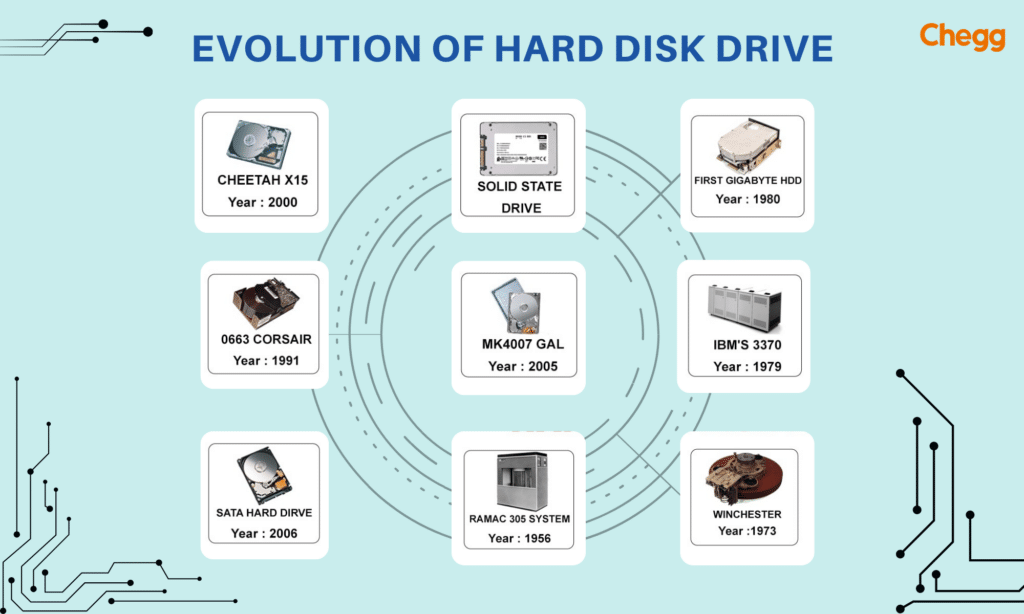
The history of Hard Disk Drives (HDDs) is a story of miniaturization and increasing storage capacity. Here’s a timeline of some key milestones:
- 1956: IBM created the first commercial hard disk drive, the IBM 350, as part of their RAMAC (Random Access Method of Accounting And Control) computer system. It was huge, weighed a ton, filled an entire room, and could store only 5 megabytes of data (just enough for a few photos today).
- 1960s: Hard drives were still big and costly, mostly used in large mainframe computers. IBM introduced drives with removable disk packs, allowing users to swap them like tapes to access different data sets.
- 1980: A big change! Shugart Technology made a 5MB hard drive for personal computers. This 5.25-inch drive cost $1,500. It became popular and set the standard for PC hard drives in the 1980s.
- Late 20th Century: Hard drives got smaller and could store much more data. Non-removable drives (where the disk stays inside the computer) became common.
- Present Day: Hard drives are still used a lot, especially for storing large amounts of data cheaply, like in servers. But for laptops, phones, and fast computers, Solid State Drives (SSDs) are preferred because they are quicker and more durable.
In short, HDDs have evolved from massive, heavy machines to compact, high-capacity storage devices, but SSDs are now often chosen for their speed and reliability.
Types of Hard Disk Drives (HDDs)
Hard drives generally fall into two main types based on their technology and usage:
1. Hard Disk Drives (HDDs):
- Description: HDDs use magnetic storage to store and retrieve digital information. They consist of spinning disks (platters) coated with a magnetic material and read/write heads that move over the platters to access data.
- Characteristics:
- Mechanical: They have moving parts (spinning disks and read/write heads).
- Capacity: Can offer large storage capacities, typically ranging from hundreds of gigabytes (GB) to several terabytes (TB).
- Cost: Generally cheaper per gigabyte compared to Solid State Drives (SSDs).
- Applications: Commonly used for mass storage in desktop computers, laptops, servers, and external storage devices.
2. Solid State Drives (SSDs):
- Description: SSDs store data using flash memory (similar to USB drives or memory cards) instead of magnetic storage. They have no moving parts, which improves speed, durability, and energy efficiency.
- Characteristics:
- Non-Mechanical: No moving parts, which reduces mechanical failures and makes them quieter.
- Speed: Faster data access and transfer speeds compared to HDDs.
- Capacity: Available in capacities similar to HDDs, ranging from hundreds of GBs to multiple TBs.
- Cost: Historically more expensive per gigabyte than HDDs, but prices have been decreasing.
- Applications: Ideal for high-performance computing tasks, laptops, ultrabooks, and portable devices where speed and durability are priorities.
Choosing between HDDs and SSDs often depends on factors like budget, performance requirements, and intended use (e.g., gaming, data storage, portable devices).
Components and Architecture of Hard Disk Drives (HDDs)

An HDD stores data using a combination of mechanical and electronic components. Here’s a breakdown of the key parts and how they work together:
Components of HDDs:
- Platters: These are circular disks coated with a magnetic material where data is stored. They spin fast inside the HDD.
- Read/Write Heads: These are small magnetic parts that move over the spinning platters to read and write data. They’re mounted on an arm that moves them around.
- Actuator Arm: This arm moves the read/write heads across the platters. It’s controlled by a mechanism that positions the heads accurately.
- Spindle: The spindle is the motor that spins the platters quickly (thousands of times per minute).
- Controller Board: This board has electronics that control how the HDD works, manage data, and talk to the computer.
- Cache: This is temporary memory inside the HDD that helps it work faster by storing data that’s being used.
Architecture of HDDs:
- Data Storage: Data is stored using magnets on the platter surfaces. Each platter has two sides where data can be stored.
- Read/Write Process: When data is needed, the arm moves the heads to the right spot on the platters. The heads then read the data magnetically or write new data.
- Data Organization: Data is organized in circles called tracks and sections called sectors on the platters’ surfaces.
- Interface: HDDs connect to computers using interfaces like SATA or SAS, which let data move between the HDD and the computer.
Hard Disk Drives (HDD full form) use spinning disks and small magnetic parts to store and get data. They’re controlled by electronics and connect to computers with cables. HDDs are good for storing lots of data reliably.
Interfaces of Hard Disk Drives (HDDs)
Hard Disk Drives (HDDs) connect to computers and devices using different interfaces. These interfaces decide how data moves between the HDD and the system. Here’s a simpler look at the main types of HDD interfaces:
- IDE (Integrated Drive Electronics) / PATA (Parallel ATA): Older, bulkier, and slower. Found in older computers.
- SATA (Serial ATA): The modern standard for internal drives, offering good speed and simplicity.
- SCSI (Small Computer System Interface): Used in high-performance and server environments; supports multiple devices.
- SAS (Serial Attached SCSI): Fast and reliable, common in enterprise systems.
- USB (Universal Serial Bus): The go-to for external drives, offering easy connection and wide compatibility.
- FireWire (IEEE 1394): Older, mostly for multimedia; largely replaced by faster options.
- Thunderbolt: High-speed, used for professional-grade external drives and devices.
Each type of interface is chosen based on the needs of the device and how fast data needs to move.
Capacity and Form Factors of Hard Disk Drives (HDDs)
HDD capacity and form factor are two key considerations when choosing a hard disk drive. Here’s a breakdown of each:
HDD Capacity:
- Storage Size: HDDs come in different sizes for storing data, ranging from hundreds of gigabytes (GB) to several terabytes (TB).
- Capacity Measurement: Storage capacity is measured in gigabytes (GB) or terabytes (TB). One terabyte equals 1,000 gigabytes.
- Uses: HDDs are used in computers and other devices where large amounts of data need to be stored, like photos, videos, and software.
HDD Form Factors:
- Physical Size: HDDs come in different physical sizes called form factors, which affect where they can be used.
- Common Form Factors:
- 3.5-inch: Larger size used mostly in desktop computers for more storage space.
- 2.5-inch: Smaller size used in laptops and portable devices because it takes up less space.
- 1.8-inch: Very small size used in some portable devices and older laptops.
- Compatibility: The form factor of an HDD must match the slot or bay in the device where it will be installed.
Hard Disk Drives (HDD full form) store data in different sizes, from hundreds of GBs to several TBs. They come in various physical sizes called form factors, like 3.5-inch for desktops and 2.5-inch for laptops. HDDs are chosen based on how much data needs to be stored and where they will be used.
Form Factors for Different Applications of HDDs
When it comes to choosing an HDD, the form factor is just as important as the storage capacity. Here’s a breakdown of the most common HDD form factors and their ideal applications:
HDD Form Factors:
- 3.5-inch HDDs:
- Size: These are bigger and take up more space.
- Application: They’re used in desktop computers and servers where there’s room for larger storage drives.
- Benefits: They hold more data and often work faster because they have more room inside.
- 2.5-inch HDDs:
- Size: These are smaller and fit well in laptops and portable external drives.
- Application: They’re great for laptops and smaller desktops where saving space is important.
- Benefits: They use less power and generate less heat, which is good for mobile devices.
- 1.8-inch HDDs:
- Size: These are very tiny and used in ultra-portable devices like tablets and older laptops.
- Application: They’re perfect for devices where being small and light is crucial.
- Benefits: They help keep devices slim and lightweight, even though they may not hold as much data as larger HDDs.
Choosing the Right Form Factor:
- Desktops and Servers: Use 3.5-inch HDDs because they can store lots of data and work well for heavy use.
- Laptops and Portable Devices: Use 2.5-inch HDDs because they’re small, use less power, and fit well in mobile devices.
- Ultra-Portable Devices: Use 1.8-inch HDDs to make devices very small and light, even though they may not hold as much data.
Different HDD sizes fit different needs. Bigger ones are for desktops and servers, smaller ones are for laptops and portable devices, and tiny ones are for ultra-portable gadgets.
Interface and Connections of Hard Disk Drives (HDDs)

There are several HDD interfaces and connections. Some examples are:
- IDE (Integrated Drive Electronics): Hard Drives and optical drives are connected to a computer’s motherboard using the IDE standard interface. Therefore, IDE makes connecting and communicating with the storage device and computer easier.
- SATA (Serial ATA): It is a bus interface for connecting storage devices and computer motherboards. The SATA interface replaces the earlier IDE interface and offers several changes.
- SCSI (Small Computer System Interface): It is a set of protocols that controls how peripheral devices and computers communicate. Engineers initially created it in the early 1980s as a high-speed interface for attaching various devices.
- SAS (Serial Attached SCSI): A high-speed data storage interface uses SAS technology. As a result, it delivers faster data transfer rates and increased reliability. It enables expanders to connect multiple devices in a daisy chain. Therefore, it connects individual devices to a host controller.
- Disc Cache: Using an HDD improves its performance. The user is working with particular RAM applications and data. When the CPU needs data, it first looks through the hard drive’s cache before retrieving the needed data and using it.
Characteristics of Hard Disk Drives (HDDs)
Here are the simplified characteristics of Hard Disk Drives (HDD full form):
- Storage Technology: HDDs use magnetic storage technology to store and retrieve data.
- Mechanical Parts: They have spinning disks called platters and read/write heads that move over the platters to access data.
- Capacity: HDDs offer large storage capacities, ranging from hundreds of gigabytes (GB) to several terabytes (TB).
- Cost: Generally, HDDs are less expensive per gigabyte compared to Solid State Drives (SSDs).
- Speed: They are slower than SSDs in terms of data access and transfer speeds due to their mechanical nature.
- Applications: Commonly used for mass storage in desktop computers, laptops, servers, and external storage devices.
- Durability: Susceptible to mechanical failures due to moving parts (though advancements have improved reliability).
- Noise: They produce audible noise when in operation due to spinning disks and moving read/write heads.
- Energy Consumption: They consume more power compared to SSDs, which can impact battery life in laptops.
- Longevity: With proper care, HDDs can have a long operational lifespan.
Performance Factors of Hard Disk Drives (HDDs)
The performance of a hard disk drive (HDD full form) can be affected by several things:
- Rotational Speed: This is how fast the disks (platters) inside the HDD spin. Faster spinning usually means faster data access.
- Data Transfer Rate: This is how quickly data moves between the HDD and the computer. It depends on the type of connection (like SATA) and the technology.
- Seek Time: This is how long it takes for the read/write heads to find and get data from the disk. Lower seek times mean faster performance.
- Cache Size: HDDs have a small amount of memory (cache) that stores frequently used data for quicker access.
- Interface: The kind of connection used (like SATA or SCSI) affects how fast data can move between the HDD and the computer.
- File System: This is how data is organized on the disk, which can affect how fast data can be stored or retrieved.
- Fragmentation: Over time, files can get split up and stored in different places on the disk. This can slow down how quickly data can be found and used. Defragmenting the disk can help fix this.
- Usage Patterns: How the HDD is used (like lots of reading and writing data or running all the time) can affect how well it works and how long it lasts.
These things all work together to decide how fast and well an HDD can store and find data in a computer.
Applications of Hard Disk Drives (HDDs)
Hard disk drives (HDD full form) are used in many different ways:
- Personal Computers and Laptops: They store everything on your computer, like programs, documents, photos, and videos.
- Servers and Data Centers: They hold huge amounts of data for websites, databases, and backups.
- External Storage Devices: These include external hard drives and devices that store extra data, like backups or shared files.
- Digital Video Recorders (DVRs) and Set-Top Boxes: They record and store TV shows and movies, allowing you to pause and rewind live TV.
- Gaming Consoles: They store games, updates, and game saves for consoles.
- Industrial and Embedded Systems: Used in factories and machines to store software and data needed for operations.
- Surveillance Systems: They store video footage from security cameras.
- Education and Research: Used in schools and research labs to store academic work, research data, and educational resources.
In short, HDDs are versatile devices used in many different places for storing and accessing all kinds of data.
Advantages & Disadvantages of Hard Disk Drives (HDDs)
Advantages of Hard Disk Drives (HDDs)
- Compatibility: Numerous gadgets, such as computers, servers, storage systems, and consumer electronics, are compatible with HDDs.
- Easy to use: Many users can use HDDs because they are simple to install and use.
- High reliability: HDDs are a good option for storing data that needs to be kept for a long time because they are typically reliable and have a long lifespan.
- Low cost: Hard disk drives (HDDs) are a cost-effective solution for storing large amounts of data because they are typically less expensive than other storage types like solid-state drives (SSDs).
- High data transfer rates: HDDs allow for the fast access and transfer of large files due to their relatively high data transfer speeds.
- Large storage capacity: Since HDDs have a lot of storage space, they’re great for holding a lot of data, including pictures, music, videos, documents, and more.
Disadvantages of Hard Disk Drives (HDDs)
- Limited portability: Compared to SSDs and other forms of storage, HDDs are typically heavier and larger, which can make them less portable.
- Limited durability: Compared to SSDs and other forms of storage, HDDs are typically less reliable and more likely to fail over time.
- Susceptibility to overheating: When HDDs are used in overheated environments or are not properly ventilated, they may overheat. This may result in decreased performance as well as possible HDD damage.
- Vulnerability to physical damage: Hard disk drives (HDDs) can sustain physical harm from things like drops and intense vibrations. Data corruption or loss may come from this.
- Slower speed: Hard disk drives (HDDs) typically have a slower read/write speed than solid-state drives (SSDs), which can impact how quickly data is accessed and transferred.
Future of Hard Disk Drives (HDDs) Technology
Hard Disk Drives (HDD full form) are a well-established technology that will continue to be important in the future. Here are some trends shaping their future:
- More Storage Space: New technologies like Heat-Assisted Magnetic Recording (HAMR) will soon allow HDDs to store even more data. Experts think they could reach 100TB by 2025.
- Mixing with SSDs: HDDs might start using parts from Solid State Drives (SSDs), like flash memory, to store data that’s used a lot. This could make them faster while still keeping their ability to store lots of data.
- Using NVMe: Using NVMe (Non-Volatile Memory Express) could make it easier for HDDs to talk to computers, speeding up how fast data moves and making data centers more efficient.
- Archiving Data: While SSDs are faster for storing important data, HDDs could be better for storing huge amounts of data that isn’t needed right away but still needs to be kept.
Overall, HDDs will stay useful for storing lots of data and won’t disappear soon. They’ll keep getting better with new ideas and be good for different jobs that need lots of storage space without costing too much.
Difference between HDD and SSD
Here’s a table summarizing the key differences between HDDs and SSDs:
| Feature | HDD | SSD |
|---|---|---|
| Technology | Magnetic platters | Flash memory |
| Moving parts | Yes (spinning platters) | No |
| Access time | Slower | Faster |
| Data transfer speed | Slower | Faster |
| Capacity | Higher | Lower |
| Cost per gigabyte | Lower | Higher |
| Noise | Can be noisy | Silent |
| Power consumption | Higher | Lower |
| Durability | More susceptible to physical damage | Less susceptible to physical damage |
| Reliability | Less reliable in the long run (due to moving parts) | More reliable |
| Applications | Bulk storage, everyday use | High-performance applications, portable devices |
Conclusion
HDD full form is Hard Disk Drive They are mechanical data storage devices that store and retrieve data magnetically using rotating platters and read/write heads. A regular HDD is affordable for routine work. However, for quicker performance, a hybrid HDD or SSD will be the solution. Choose an HDD with a higher RPM or cache for tasks requiring a lot of data. SSDs offer quicker data access, whereas HDDs with SMR or HAMR boost store capacity. Future needs for data storage offer interesting new choices.
HDD Full Form: Key Takeaways
- HDD stands for Hard Disk Drive, a device that stores digital information on computers.
- It uses magnets to save data on spinning disks inside.
- Comes in different sizes, storing lots of data like files and programs.
- Found in desktop computers, laptops, and servers for storing data long-term.
- Slower than SSDs but good for saving large amounts of data at a lower cost.
- Provides plenty of storage space for a reasonable price.
- Can handle everyday use well without problems.
- Needs occasional checks to keep working well.
- Continues to get better with more space and faster speeds.
- Knowing about HDD helps choose the right storage for different computer needs.
- HDD remains important for storing large amounts of data reliably in computers and devices.
Learn more about some other full forms:
| NFT Full Form | PLC Full Form | NVM Full Form |
| JPEG Full Form | SEO Full Form | TCP Full Form |
| SaaS Full Form | DSC Full Form | GIF Full Form |
Ready to learn more? Click on below button to get the complete list of Full Forms!
HDD Full Form: FAQs
What is the HDD full form and how does an HDD work?
The HDD full form is a Hard Disk Drive. It employs magnetic read/write heads to access data on rotating disks.
What typical HDD failure symptoms are there?
Unusual noises, sluggish operation, several crashes, and unavailable files. In case of doubt,
make a backup of your data right away.
Can I switch from an HDD to an SSD?
Switching to an SSD can greatly enhance system speed and performance, particularly for
the operating system and commonly used programs.
What is the typical HDD lifespan?
An HDD’s usual lifespan can change. However, it typically lasts three to five years, depending on usage and environmental factors.
Can I make backups on an external HDD?
Yes, data backups using external HDDs are common. Because they provide a practical, portable way to protect and save critical files and data.
What is the HDD Full Form in Computer?
The full name of HDD in computers is “hard disk drive.” It’s an important part of the computer that stores data.
Got a question on this topic?